Installing LIFE Automation Panel
System Requirements
Prior to operation, make sure to check the following prerequisites:
System Requirements
Processor: 1 gigahertz (GHz) or faster with 2 or more cores on a compatible processor.
Memory: 8 gigabytes (GB) or more recommended (4 GB is minimum but may experience issues)
Storage: 256 gigabytes (GB) or more Solid State Drive (SSD) is recommended
Operating System: Must be updated to the latest version of Windows 11 (recommended) or Windows 10
Display: 1366x768px screen resolution
Internet connection: Internet access is only required to perform system updates and complete installation. Internet access is not required when executing automation.
Software: Computer must already have LIFE System software installed for Second Generation LIFE Systems or newer. Must meet the requirements defined in the LIFE System documentation. Not supported in S Mode or other operating systems.
Downloading the LIFE Automation Panel
If your computer meets the requirements defined above, it is supported for the LIFE Automation Panel. Download LIFE Automation Panel
Windows SmartScreen and User Account Control
When trying to open the Setup file, Windows will often display a warning message: "Windows protected your PC". This is simply because it is unrecognized by your system; it is safe to run on your computer.
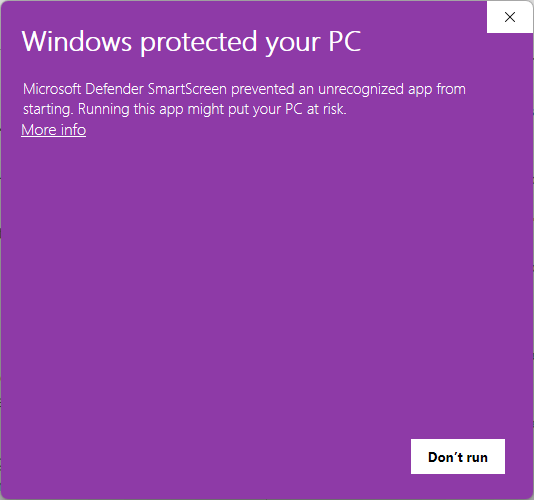
Click More info, then click Run anyway.
After the SmartScreen message, a User Account Control prompt will be displayed on your screen: "Do you want to allow this app from an unknown publisher to make changes to your device?". Below is an example of this message.
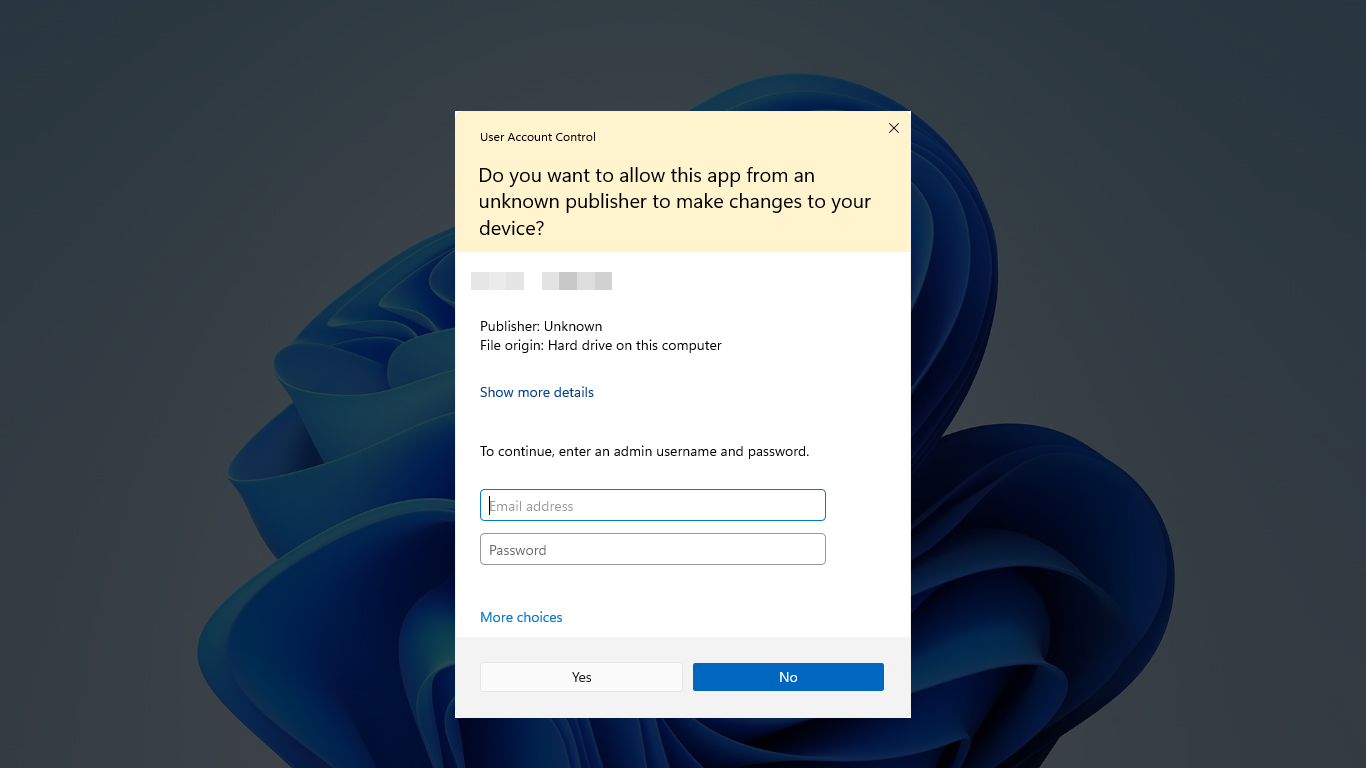
Click Yes. If you are not using an account with administrator privileges, you must enter an admin username and password to proceed. If you do not have the admin credentials for your computer, please contact Technical Support.
LIFE Automation Panel Setup Wizard
The downloaded program is called the LIFE Automation Panel Setup Wizard. This program installs the files on your computer and allows you to use the LIFE Automation Panel.
Select the language to use during the installation.
Read the License Agreement. You must accept the terms of this agreement before continuing with the installation. Click I accept the agreement, then click Next to continue.
Additional information will be provided explaining the LIFE Automation Panel on the next screen. Click Next to continue.
To create a shortcut icon to the LIFE Automation Panel on your desktop, click the checkbox next to Create a desktop shortcut (recommended). Click Next to continue.
Click Install to continue with the installation, or click Back if you want to review or change any settings.
Once the installation has completed, the finish screen will appear. Click Finish to exit Setup. The LIFE Automation Panel should launch shortly.
Initial Setup
When you launch the LIFE Automation Panel for the first time, you must complete the Initial Setup.
The first page is a description about the LIFE Automation Panel. Click OK to continue.
The second page is a Beta Software disclaimer, which you must agree to before using the software. Click Agree to continue.
The third page is where you will enter your LIFE System password. Click Set Password and enter the password you use to log in to your LIFE System software. (Default is
1.) Click OK to submit your password, then click Finish to complete the setup process.
Once you have completed the initial setup, the LIFE Automation Panel interface will open. Learn how to run your first automation.